| ☰ See All Chapters |
Features of Selenium IDE - Components of Selenium IDE
Features of Selenium IDE
Below are some of the features of Selenium IDE:
Record the actions you do on browser and generate the test cases and execute them.
Control the speed of execution of test cases to maintain synchronization.
Automate any web and enterprise application by providing application URL
Find any field on a web page (field is highlighted when user clicks on "find" after providing the locator)
Storing the recording as a project
Support for different types of locators
Error, exception logging and references.
Suite or batch to execute Combination of multiple test cases.
Components of Selenium IDE
Below are the important components of Selenium IDE:
File Menu
Recording options menu
Run options menu
Script Editor
Test Case Panel
Log Reference Panel
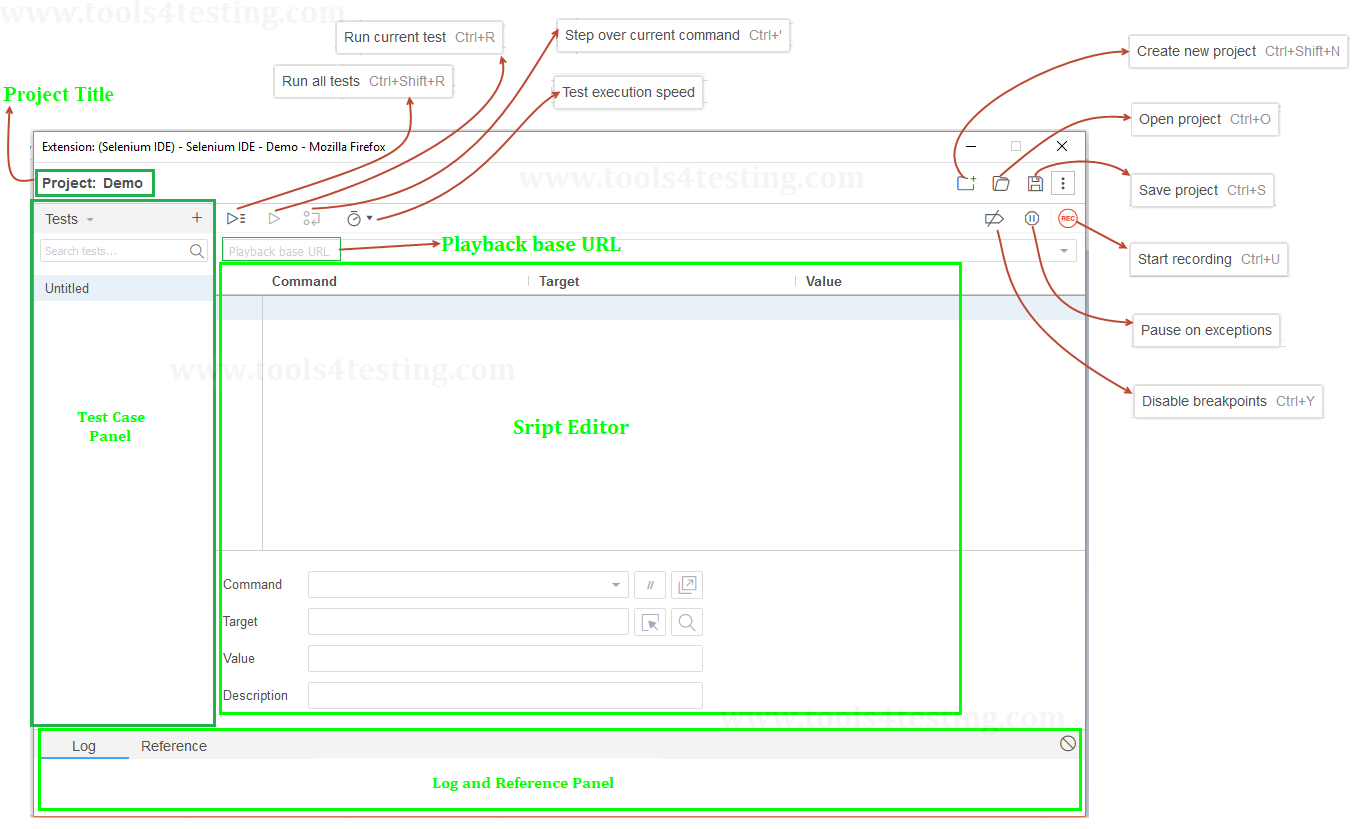
File Menu
Using this menu we can
Create a new Project (Test case)
Open existing Project (Test case)
Save Project (Test case)
Export Test case in a Language of our choice.
All these options are also available for Test suite.
Note: Selenium Test case format is html
Recording options menu
Using this menu we can
Record the actions
Pause and resume automation
Add and Remove Breakpoints.
Run options menu
Using this menu we can
Run Current Test case
Run All Test case
Step over current command
Run Test suite
Set the test case execution speed
Script Editor
By default the selenium IDE will give the recorded actions in two formats.
Table
Source
Table contains all the recorded actions in a tabular format.
Source contains the same recorded actions in the form of source code (By default HTML).
Test Case Panel
This panel lists all the test cases that were recorded by IDE. This is like an index to all the test cases being recorded. If the list is very big, use the search option to filter the test cases.
Log Reference Panel
Log tab: Error/exception messages and information messages showing the progress are displayed in this tab.
Reference tab: Reference tab will display documentation on the current selenese commands and parameters being entered or modified in Table mode. (We will learn selenese commands and parameters in later chapters)
All Chapters

